MIDI triggering in PreSonus Studio One
In this guide, you'll learn how to use MIDI notes in Studio One to trigger LFOs in ShaperBox (ReverbShaper, TimeShaper, DriveShaper, NoiseShaper, FilterShaper Core, LiquidShaper, CrushShaper, VolumeShaper, PanShaper, WidthShaper), FilterShaper XL, MidiShaper, PanCake and Nicky Romero Kickstart.
When this technique is used, the LFO will play from the beginning every time a MIDI note is received. Thus, the LFO can be triggered in any rhythm you like — sidechain your bassline to a non-4/4 kick drum pattern, for example.
1. Enable MIDI Trigger mode
In ShaperBox 1, VolumeShaper 4 or PanShaper 1, select a 'MIDI Triggered' or 'MIDI 1-Shot' triggering mode. In ShaperBox 2, set the MIDI Trigger mode to 'On' or 'On (1-shot)'.

2. Add an Instrument track
Insert an Instrument track, and set its Output to the Cableguys plugin.
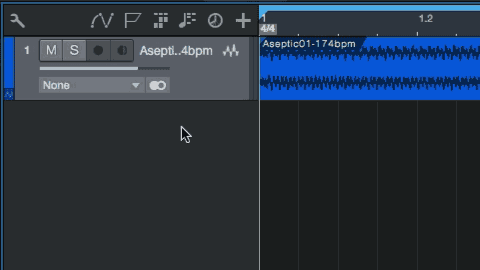
3. Create a MIDI pattern
On the Instrument track, create a MIDI clip, then disable Record and Monitor.
Add MIDI notes in the rhythm with which you want to trigger the Cableguys plugin. The Wave/LFO will be trigger from the start with each MIDI note.
Any note will work, except when ShaperBox or ShaperBox 2's Wave-switching MIDI Trigger option is enabled, in which case only C notes will retrigger the LFO Wave.
