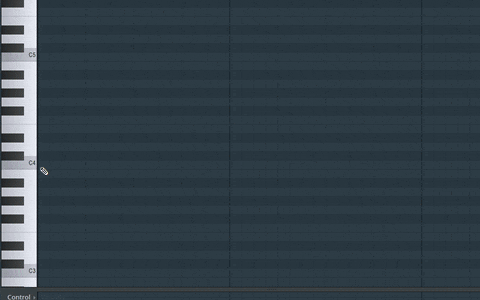MIDI triggering in Image-Line FL Studio
In this guide, you'll learn how to use MIDI notes in FL Studio to trigger LFOs in ShaperBox (ReverbShaper, TimeShaper, DriveShaper, NoiseShaper, FilterShaper Core, LiquidShaper, CrushShaper, VolumeShaper, PanShaper, WidthShaper), FilterShaper XL, MidiShaper, PanCake and Nicky Romero Kickstart.
When this technique is used, the LFO will play from the beginning every time a MIDI note is received. Thus, the LFO can be triggered in any rhythm you like — sidechain your bassline to a non-4/4 kick drum pattern, for example.
1. Enable MIDI Trigger mode
In ShaperBox 1, FilterShaper 3, MidiShaper or PanCake, select a 'MIDI Triggered' or 'MIDI 1-Shot' triggering mode. In ShaperBox 2, set the 'MIDI Trigger' mode to 'On' or 'On (1-Shot)'.

2. Configure the input port
Click the little cogwheel icon to the left of the plugin window header, then the 'plug and cogwheel' icon to access the advanced Settings.
In the MIDI section, set Input port to the MIDI port you want to use (for example, 1).
Click the cogwheel again to hide the Settings.

3. Add MIDI Out plugin
Insert a MIDI Out plugin and set Port to the same port you selected in the previous step (for example, 1).

4. Create a MIDI trigger pattern
Create a MIDI pattern for the MIDI Out plugin, and add MIDI notes in the rhythm that you want to trigger the Cableguys plugin.
Any note will work, except when ShaperBox's Wave-switching MIDI Trigger option is enabled, in which case only C notes will trigger the LFO.